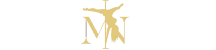Website translation step by step
In the Google translator list at the bottom of the page, select FIRST the >MAGYAR language, then the >ANGOL language
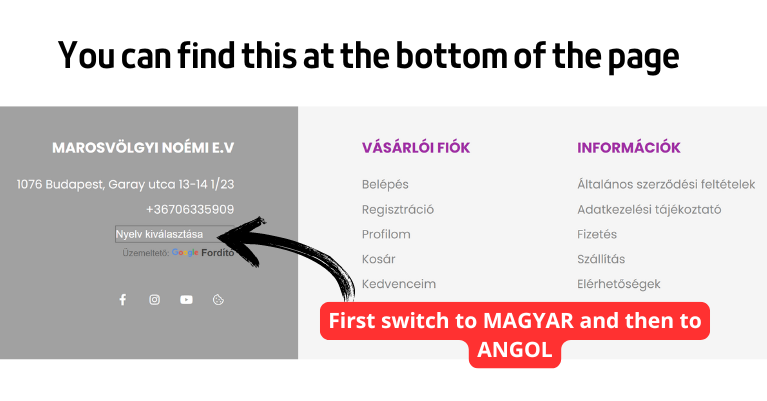
Android
Change the language of Chrome
You can choose the default language for the Chrome app menus and settings.
- Open the Chrome
browser on your Android device.
Tap More Settings
Languages on the right side of the address bar .
- Under "Language of Chrome", tap your current language.
- Select the desired language from the list of languages.
- After downloading the language, tap the Restart button on the toolbar.
- The download is complete when "Language is ready" appears below the new language.
Translate web pages in Chrome
When you come across a page written in a language you don't speak, you can use Chrome to translate its content into the language you want.
- On your Android device, open the Chrome
browser.
- Open a website written in a different language.
- In the notification at the top of the screen, tap the language you want to translate the page into.
- To change the default language:
- Tap Settings
More languages .
- Select the desired language.
- Tap Settings
- To automatically translate pages in that language, tap
Always translate pages in [language] .
- To change the default language:
Not working? You can try refreshing the website. If you still can't tap Translate , it's possible that you can't translate from that language.
If you don't see the Translator notification at the top of the screen, you can request a translation.
- On your Android device, open the Chrome
browser.
- Tap More Translate… to the right of the address bar .
Tip : To request a translation from a language in your list, tap the language of your choice, then select Offer translation.
COMPUTER
You can choose the language into which Chrome will translate the page.
- Open Chrome on your computer.
- In the upper right corner, click More
Settings .
- Click Languages on the left .
- In the "Google Translate" section, click Translate to this language .
- Select the desired language from the list of languages.
iPhone and iPad
Translate web pages in Chrome
When you come across a page written in a language you don't speak, you can use Chrome to translate its content.
- Open the Chrome
app on your iPhone or iPad.
- Open a website written in a different language.
- At the top, select the language you want to translate into.
- To change the default language, tap Settings
More languages , then select a language.
- To change the default language, tap Settings
- Chrome will translate the web page this time.
- To automatically translate pages in that language, tap Settings
Always translate pages in [language] .
- To automatically translate pages in that language, tap Settings
Request a translation in Chrome
If you can't find the Translate option at the bottom of the page , you can request the translation of the page as follows:
- Open the Chrome
app on your iPhone or iPad.
- Tap More
Translate .
If Chrome doesn't offer translation, reload the webpage. If you still can't tap Translate , it's possible that you can't translate from that language.
In more detail>>>